Installation Preparations
Before installing the MF driver and MF Scan Utility, complete the following operations.
Device Settings
Set the following items with the [System Management Settings] menu > [PDL Selection (Plug and Play)] of the device.
- Connection method with the device (network or USB)
- Page description language (set to match the driver you are using)
For details about the setting menus, refer to the manual of the device.
Acquire the installer
You can acquire the installer by any of the following means.
- Download from the web site (
http://www.canon.com/) (32-bit or 64-bit version)
- Supplied DVD-ROM
In some cases, the installer may be provided on a CD-ROM. If you use a CD-ROM, read CD-ROM for DVD-ROM in the explanations of the manual.
About Installation
Select the most appropriate installation method after checking the installation overview.
Precautions to Be Taken When Installing
Take care of the following items when installing.
If a screen requiring you to allow changes to the computer is displayed, allow the changes.
If one of the following conditions is met, you may not be able to install the MF driver. If so, install the MF driver after logging on as a local user belonging to a group with Administrator privileges.
- An environment in which communication between the domain controller and client operating system is not possible.
- You are logged onto a client computer as a domain user belonging to a group with Administrator privileges.
Confirm the status of the user account you are logged on in [Computer Management] > [Local Users and Groups] > [Groups].
If a Windows Security screen indicating that the publisher of the driver cannot by verified is displayed, allow installation.
When acquiring driver information using the Canon Driver Information Assist Service, if a warning regarding removing Windows Firewall blocking is displayed, remove the block.
If the software installation fails, try reinstalling after quitting all other applications. If it still fails, temporarily uninstall, restart the computer, and try reinstalling.
If you cannot use the software after updating the operating system, uninstall the software, then reinstall it.
If you have installed other software while running the MF Scan Utility, it is not automatically registered in the MF Scan Utility. In this case, manually register software installed afterward in the MF Scan Utility.
When installing the MF driver, a Product Extended Survey Program is also installed. The Product Extended Survey Program is a program that automatically sends to Canon information relating to the usage state of the device every month for ten years. However, personal information and information other than for the above purposes is not sent. Also, you can disable automatic sending of information or uninstall the program at any time. If you want to turn off automatic sending, log on with an Administrator account, display [Programs and Features] or [Add or remove programs] → select [Canon Laser Printer/Scanner/Fax Extended Survey Program] → click [Change] and set in Windows.
I hope this information will be helpful!
Mark Wilson
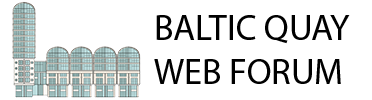







 Pages: 1
Pages: 1
 How to Canon Driver Installation? (Read 652 times)
How to Canon Driver Installation? (Read 652 times)